How to Load Your eBooks
When you buy books from the ELB store, you will be given download links for a selection of formats, depending on your needs. All ELB books are available in either PDF, .mobi and .ePub formats.
How to Find Your Download
After buying your book, your browser should take you to an order summary with clickable links to the different book formats. If you click these buttons, you will be able to download the file.
If you missed the Order Summary page, don’t worry, you can also download the book from your email. You will be emailed a similar Order Summary, to the email address you made the purchase with (if you can’t see the email, please check your Spam or Junk folder).
With the email, you will have text links instead of button, but again if you click any of these links for the different formats, you will be able to directly download the book.
Which File to Choose
Generally, the file formats are used in the following ways:
- PDF – to be read directly on a computer
- .ePub – to be read on non-Amazon eReaders and other devices, including Apple and Android
- .mobi – to be read on Amazon Kindle devices and via the Amazon Kindle app
Instructions for each file type are given separately below.
How to load PDFs
Generally, PDFs are good if you wish to read on your computer or another device without specific eReading software. If you cannot open the PDF, you may need to download Adobe Acrobat Reader.
How to load .ePubs
.ePub is the most commonly used file type for eBooks accessed on non-Amazon devices.
Different devices have different methods for loading eBooks.
For Apple devices, such as iPhones or iPads, you can open .epub files using iBooks. This page explains how:
https://www.addictivetips.com/ios/how-to-open-an-epub-file-in-ibooks-on-your-iphone/
For Android-based smartphones or tablets, you will need an eReader app. There are many to choose from, but here is a website exploding some popular ones:
http://www.androidauthority.com/best-ebook-ereader-apps-for-android-170696/
You can put an .ePub on your device by downloading it directly, either by using the links provided, a file transfer, or by emailing it to yourself. Then you will need an app to load it.
For Kobo eReader, this article explains how to load your .ePub:
https://www.epubor.com/how-to-transfer-epub-to-kobo.html
For a Nook device, this article explains how to load your .ePub:
http://www.dummies.com/consumer-electronics/tablets/nook-tablet/how-to-transfer-files-from-computer-to-nook-tablet/
.ePubs can also be read on Kindle Fire. For a Kindle Fire, here’s how to load your .ePub: http://www.wikihow.com/Read-ePubs-on-Kindle-Fire
For a Kindle Paperwhite (or another non-tablet Kindle), you’ll the .mobi version.
How to load .mobis
.mobi is the file format used by the Amazon Kindle, either on a Kindle device or through the Kindle app which can be loaded on non-Amazon smartphones and tablets.
The easiest way to load a .mobi file onto your Kindle is via email. There are instructions on Amazon how to do this, here:
https://www.amazon.com/gp/sendtokindle/email
You may prefer to add the .mobi to your Kindle by file transfer, plugging your computer into the Kindle. This article explains how to do so: https://askleo.com/how-do-i-get-a-mobi-ebook-onto-my-kindle/
(Scroll to “Copy it to your Kindle”)
To use the Kindle App on an Android smartphone, read this:
https://dottech.org/163077/how-to-open-mobi-files-in-kindle-for-android-tip/
If you have any further trouble, please get in touch and I will try to help directly.